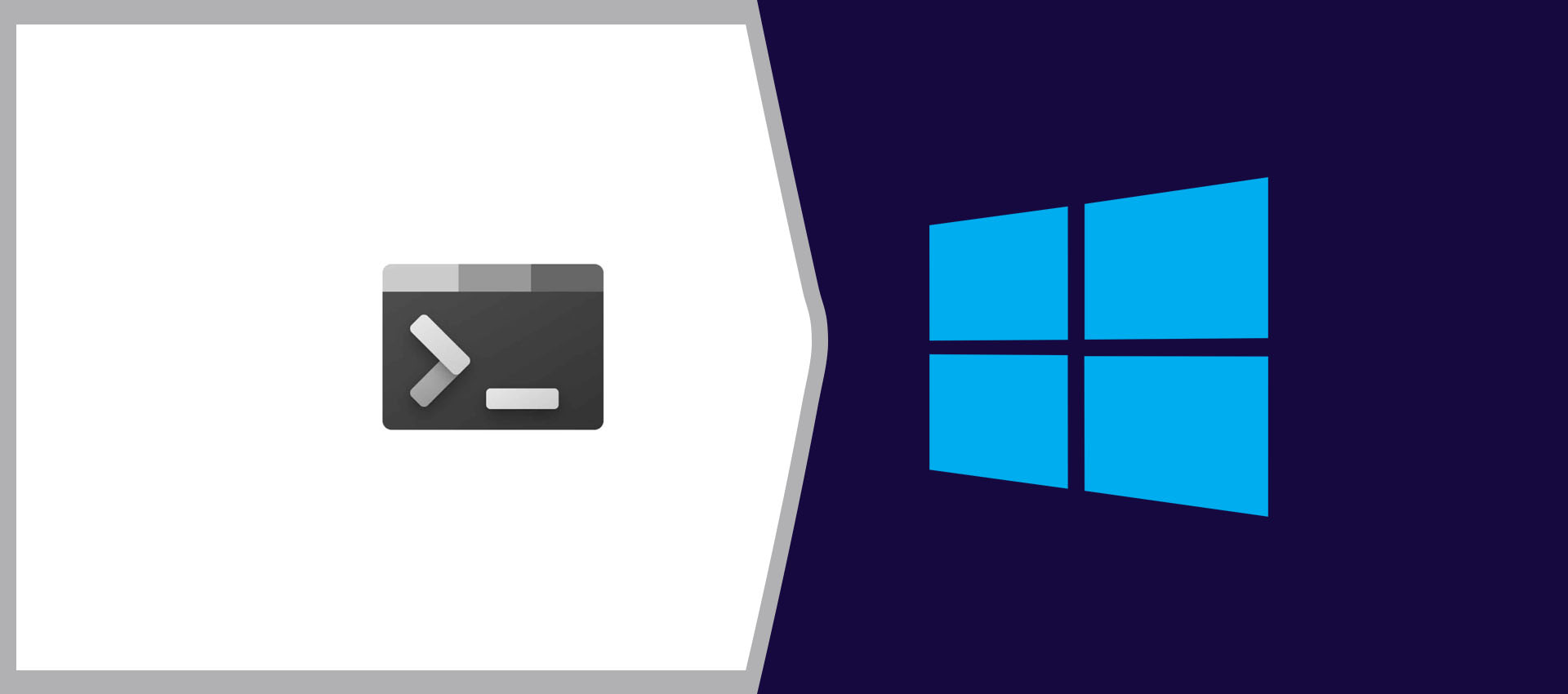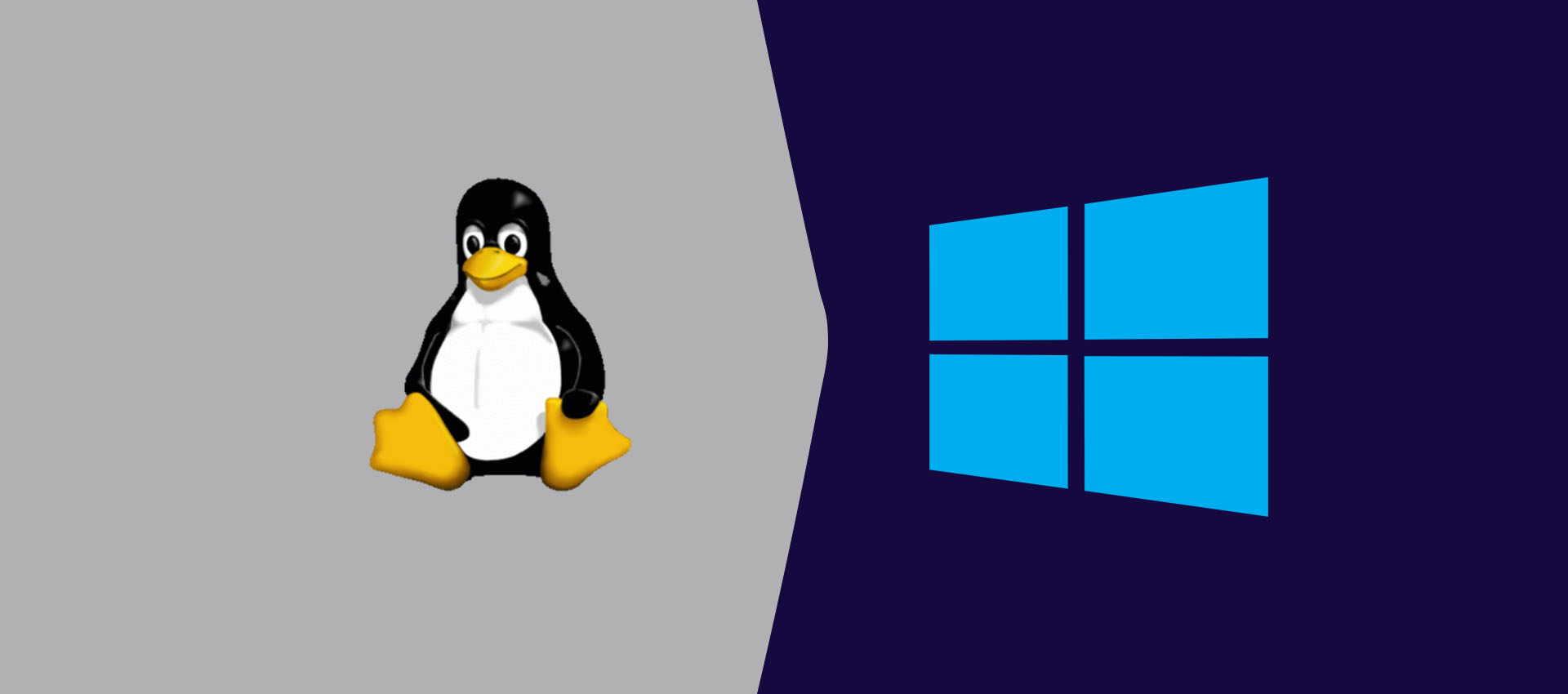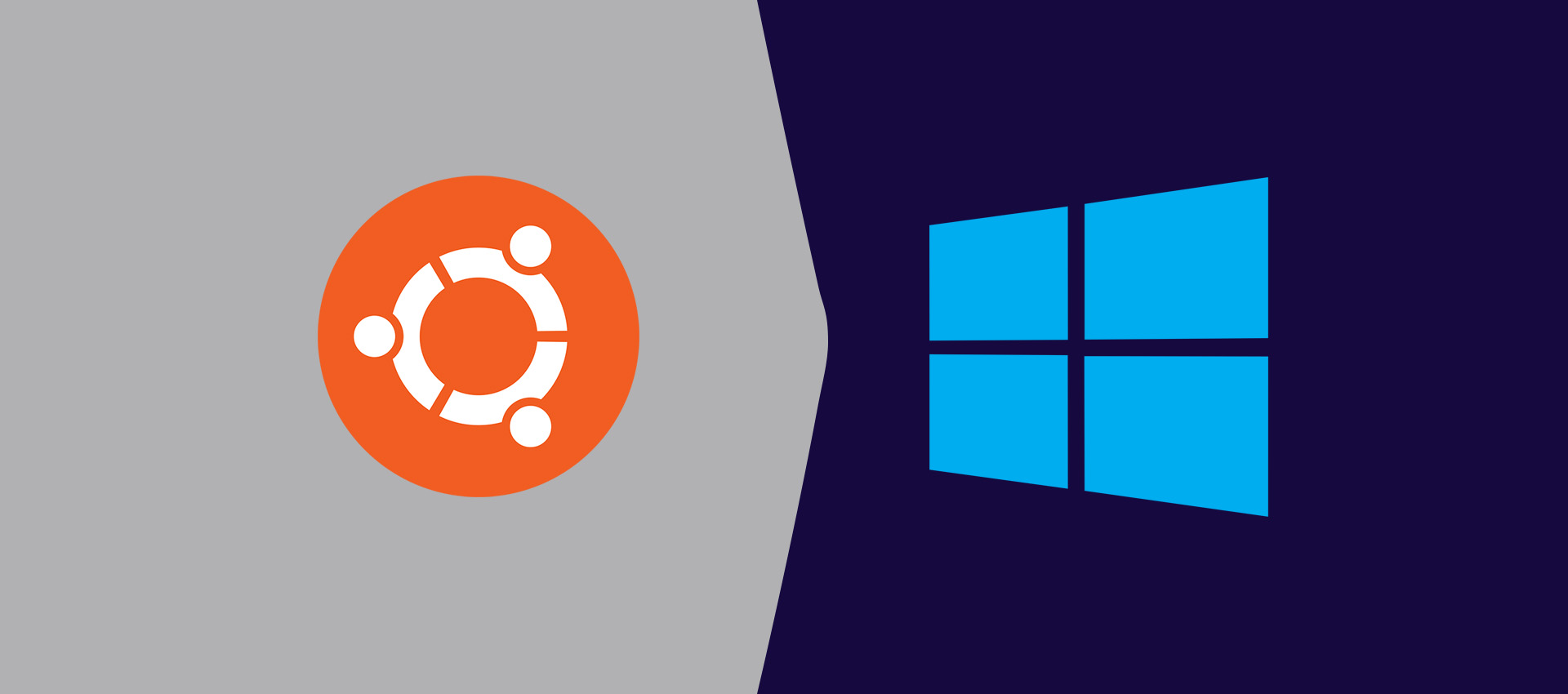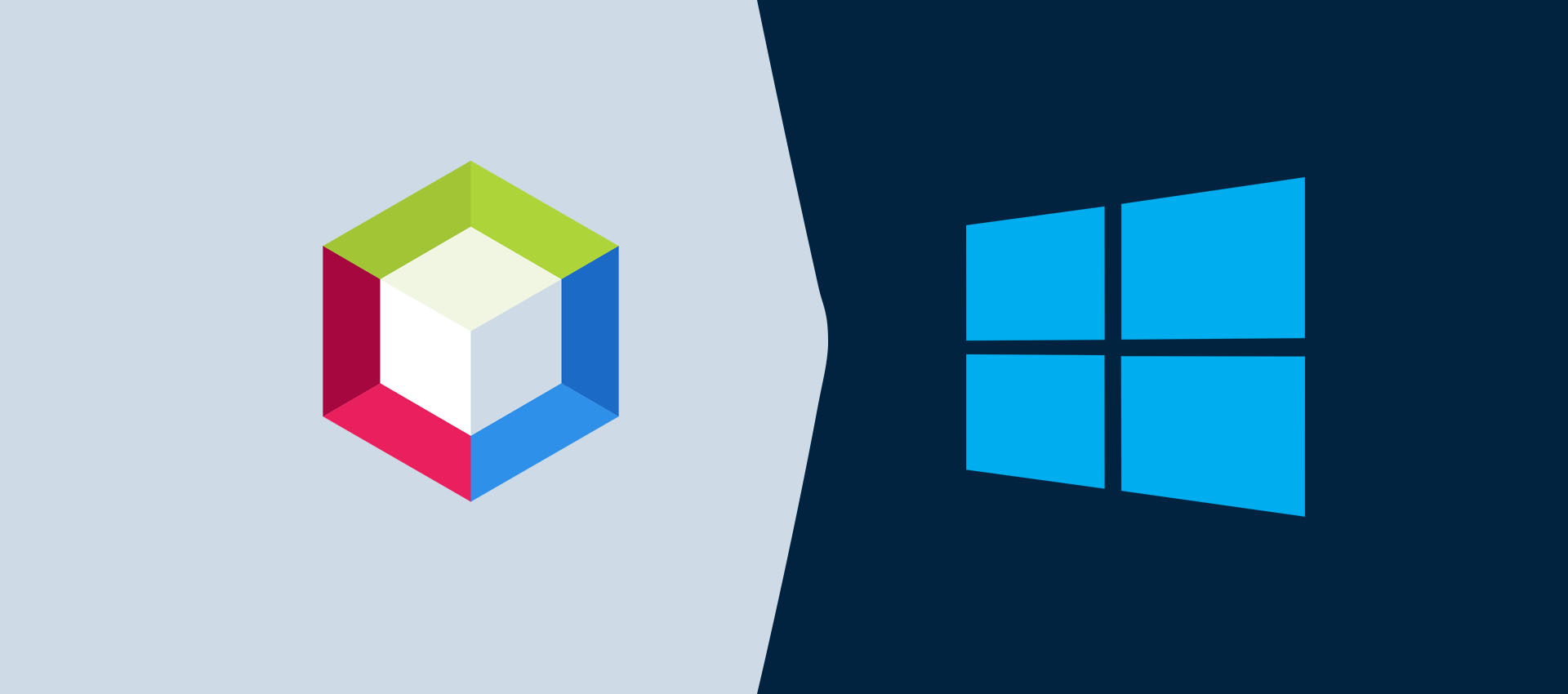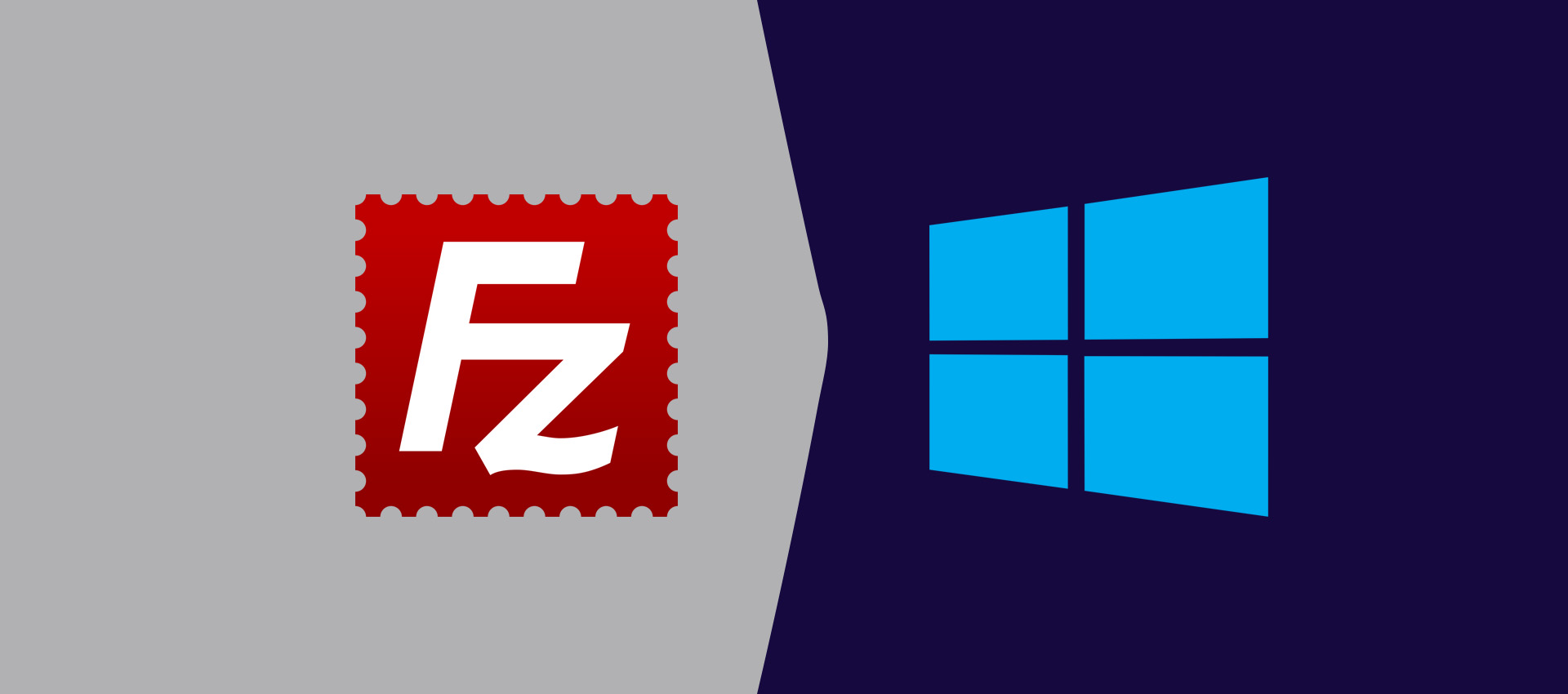How To Install Google Chrome On Windows
It provides the steps required to install the popular browser Google Chrome on Windows 10.
This tutorial provides the steps required to install Google Chrome on Windows 10. The steps should be the same on other versions of the Windows operating system.
Download Google Chrome
Open the official Download Page of Google Chrome. It provides the options to download Chrome for Mac as shown in Fig 1.
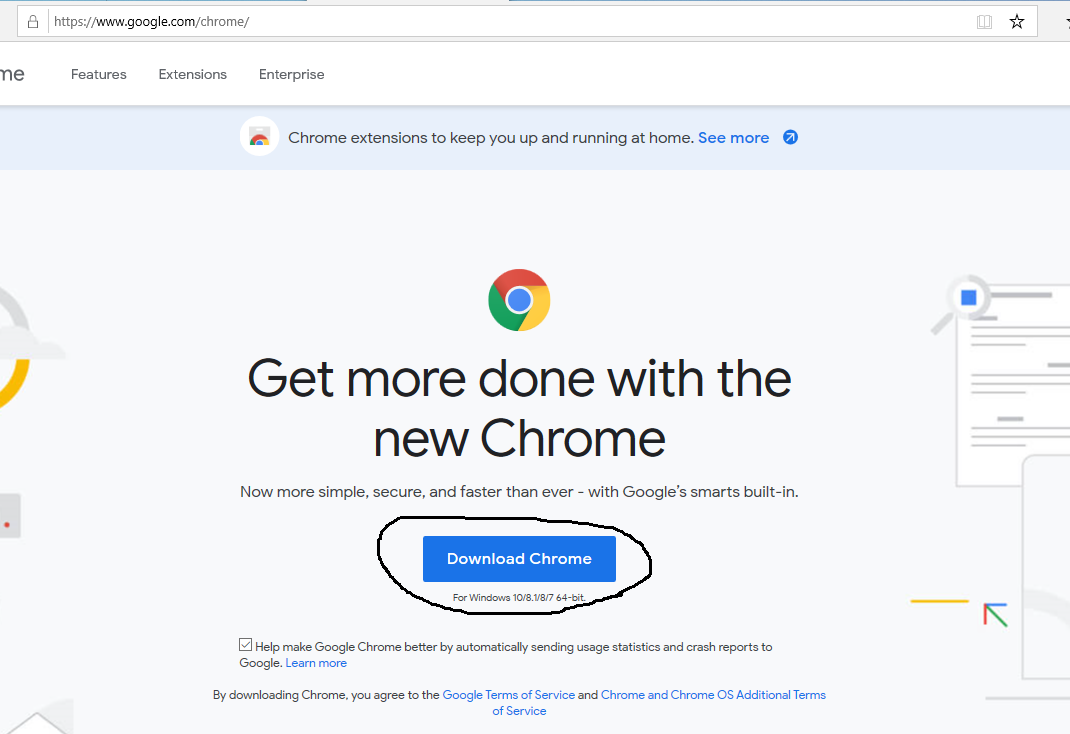
Fig 1
Click the Download Button to view the download options as shown in Fig 2.
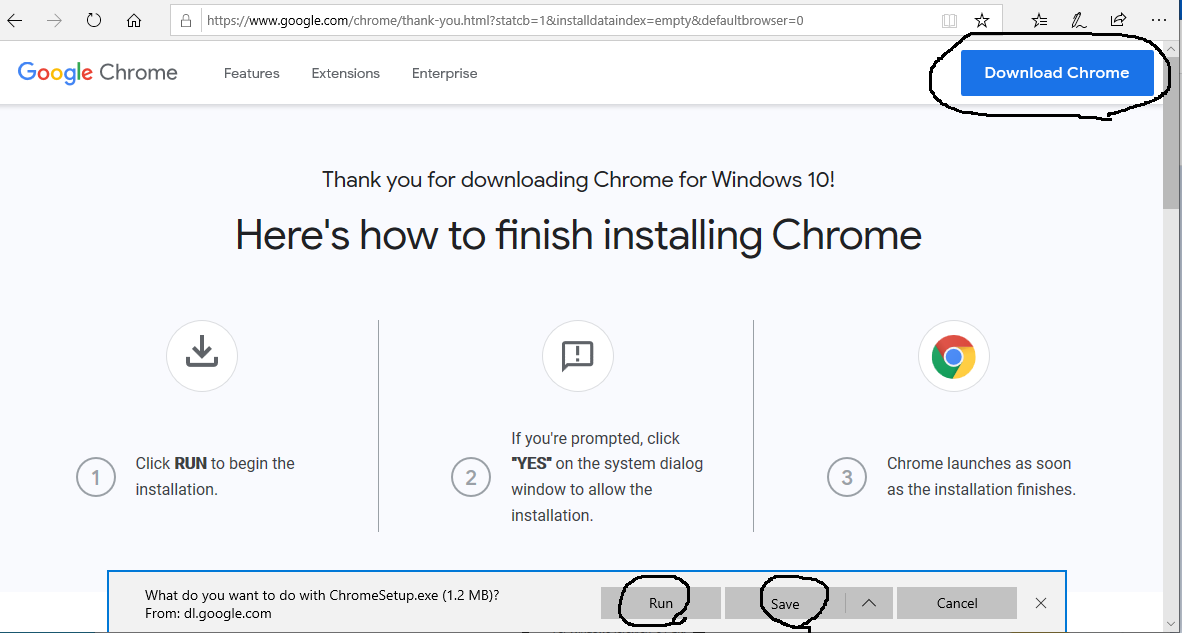
Fig 2
Click the Download Chrome Button at the top as highlighted in Fig 2. It will ask to accept the License as shown in Fig 3.
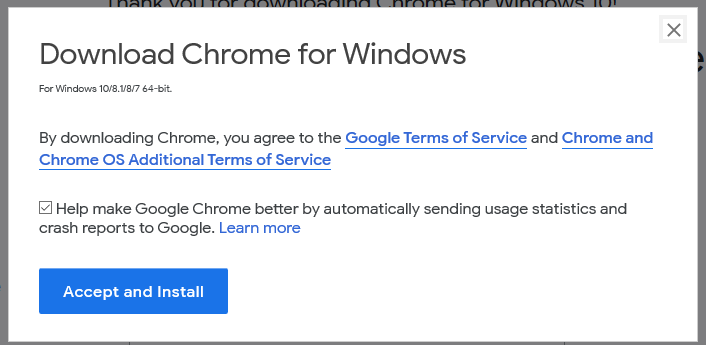
Fig 3
Click on Accept and Install Button to start downloading the Google Chrome installer on Windows 10. In case it does not start the installation and shows the download options at the bottom of the browser, click the Save Button as highlighted in Fig 2. It will ask to save the installer.
Install Google Chrome
Now double-click the installer to execute it. It will ask for system permissions. Click the Yes Button to allow the installer to install Chrome. It will start downloading Google Chrome for Windows 10 and shows the installation progress as shown in Fig 4.
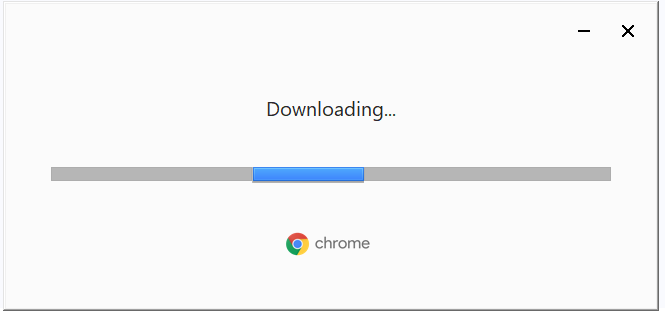
Fig 4
After successfully completing the installation, it will execute and launch the Google Chrome Browser. The Welcome Screen should be similar to Fig 5. The installer also creates the desktop shortcut icon to launch the browser from the desktop.
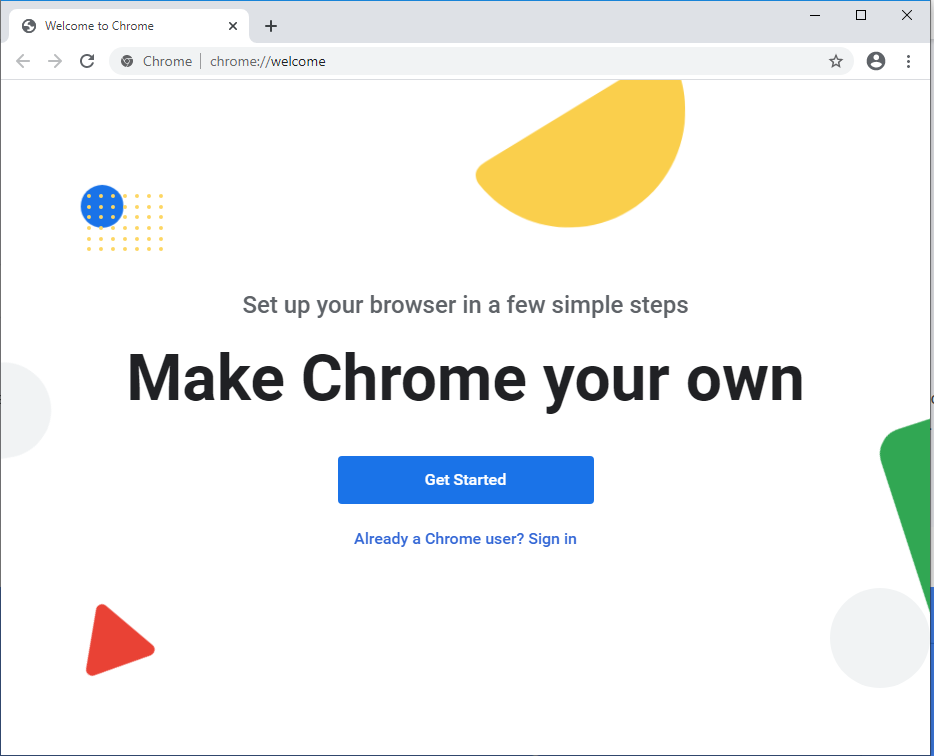
Fig 5
This is all about installing the most popular browser Google Chrome on Windows 10.
Summary
This tutorial provided the steps required to download and install Google Chrome Browser on Windows 10.