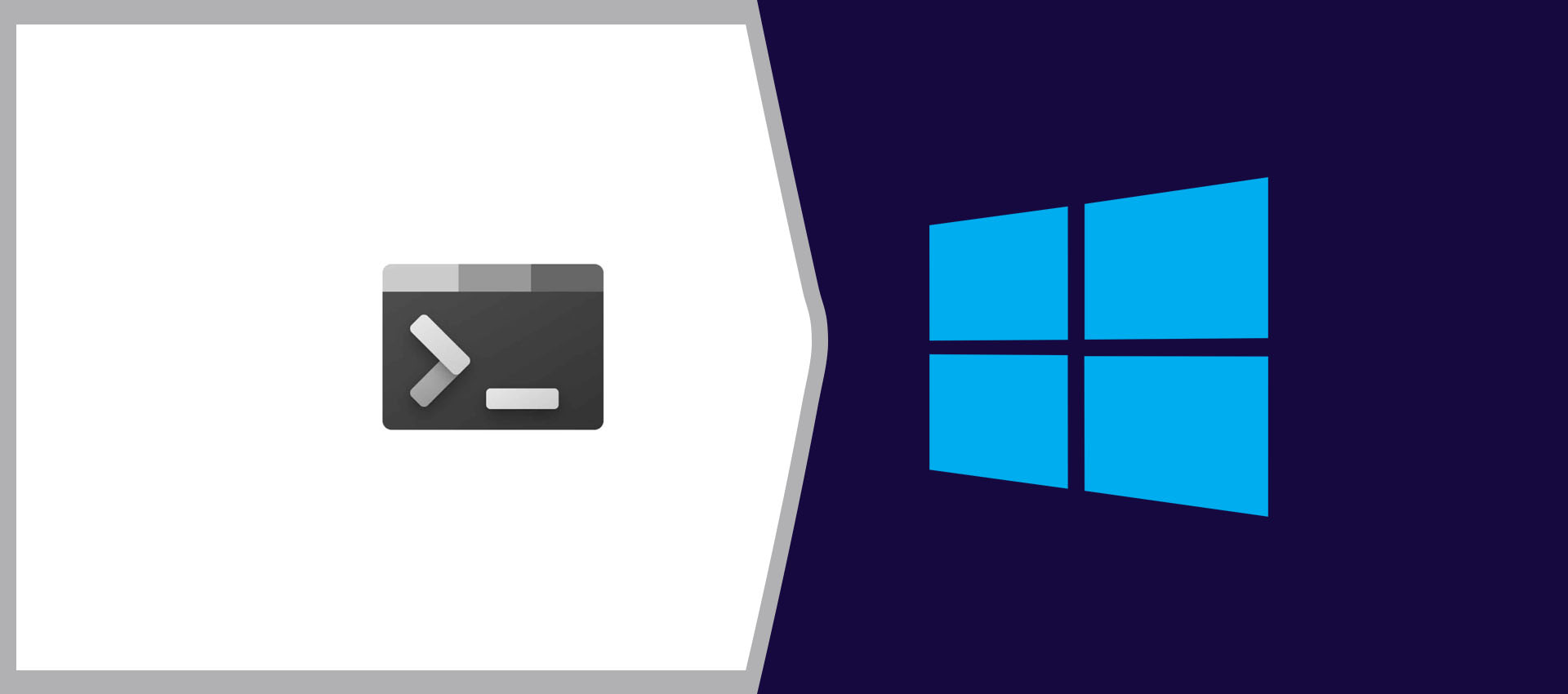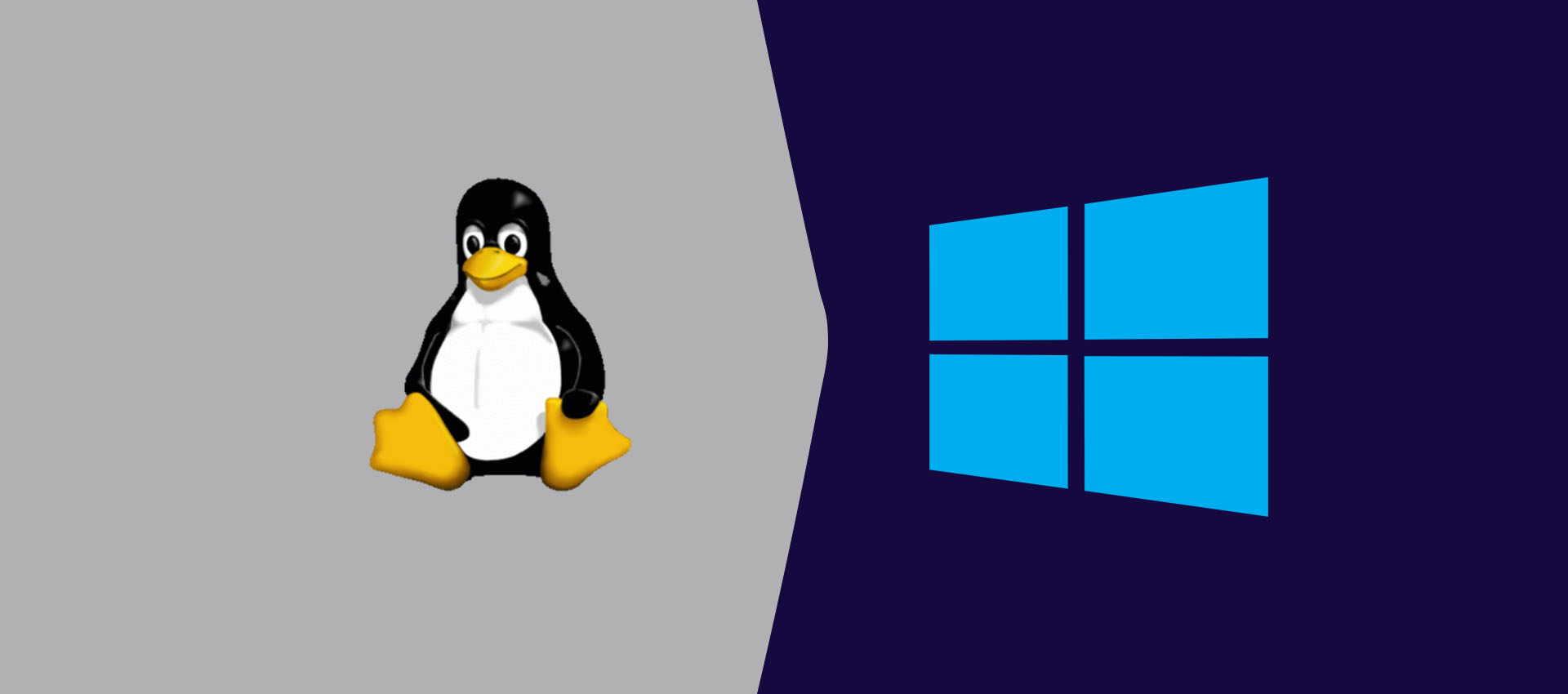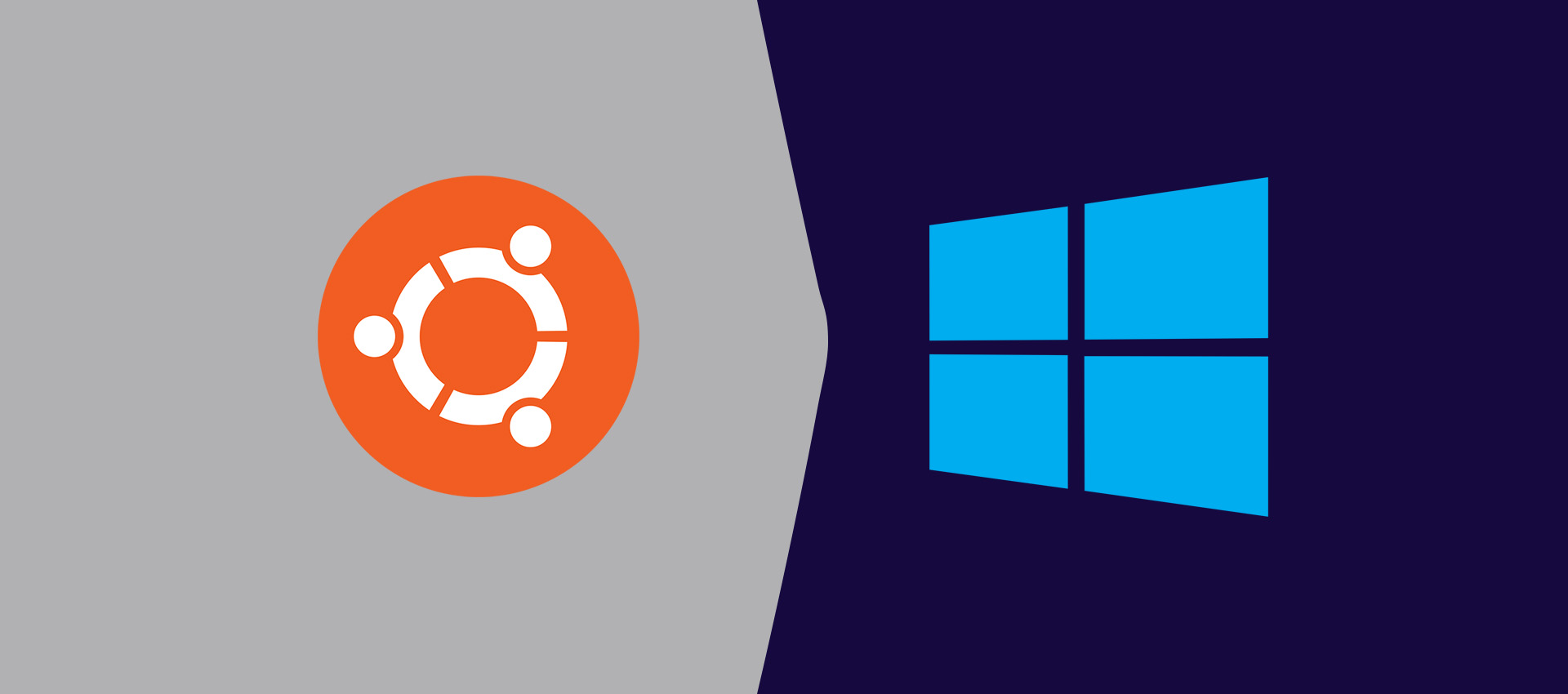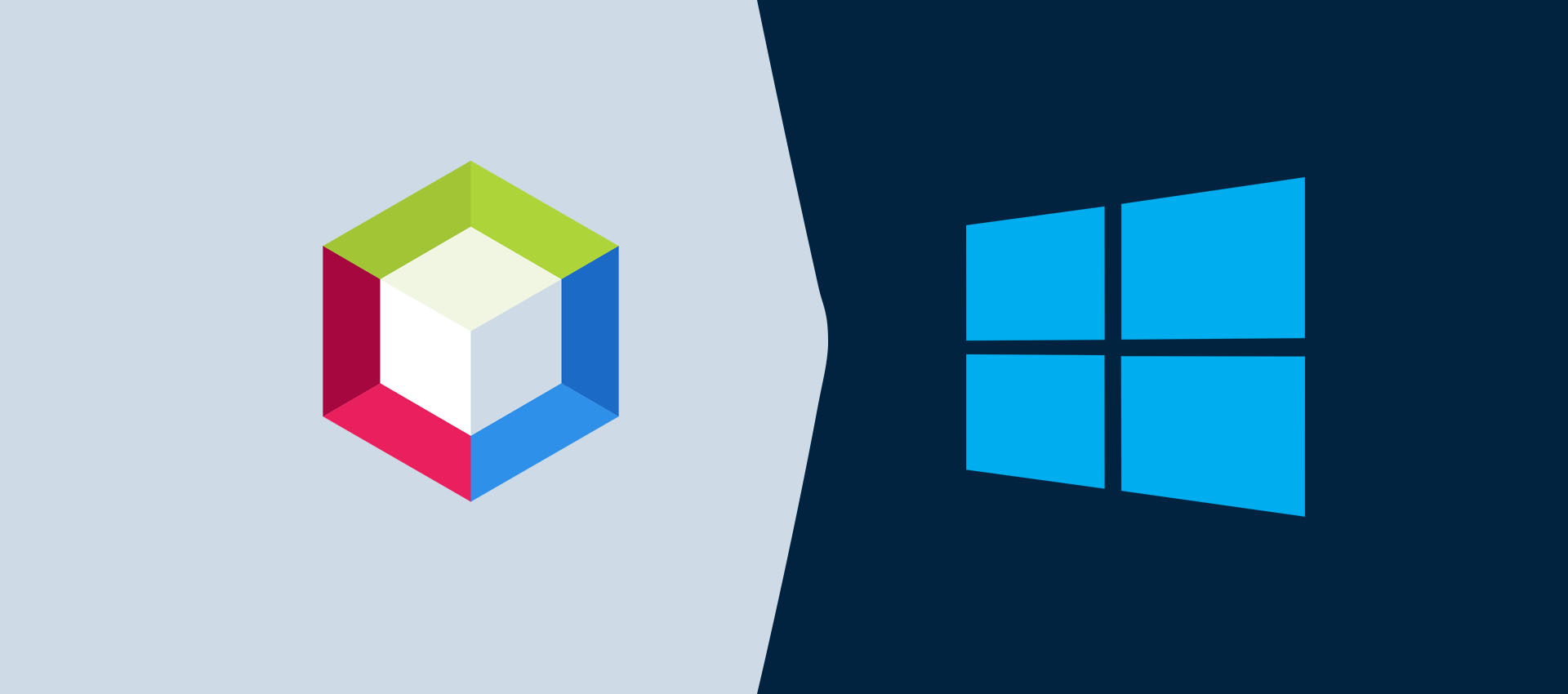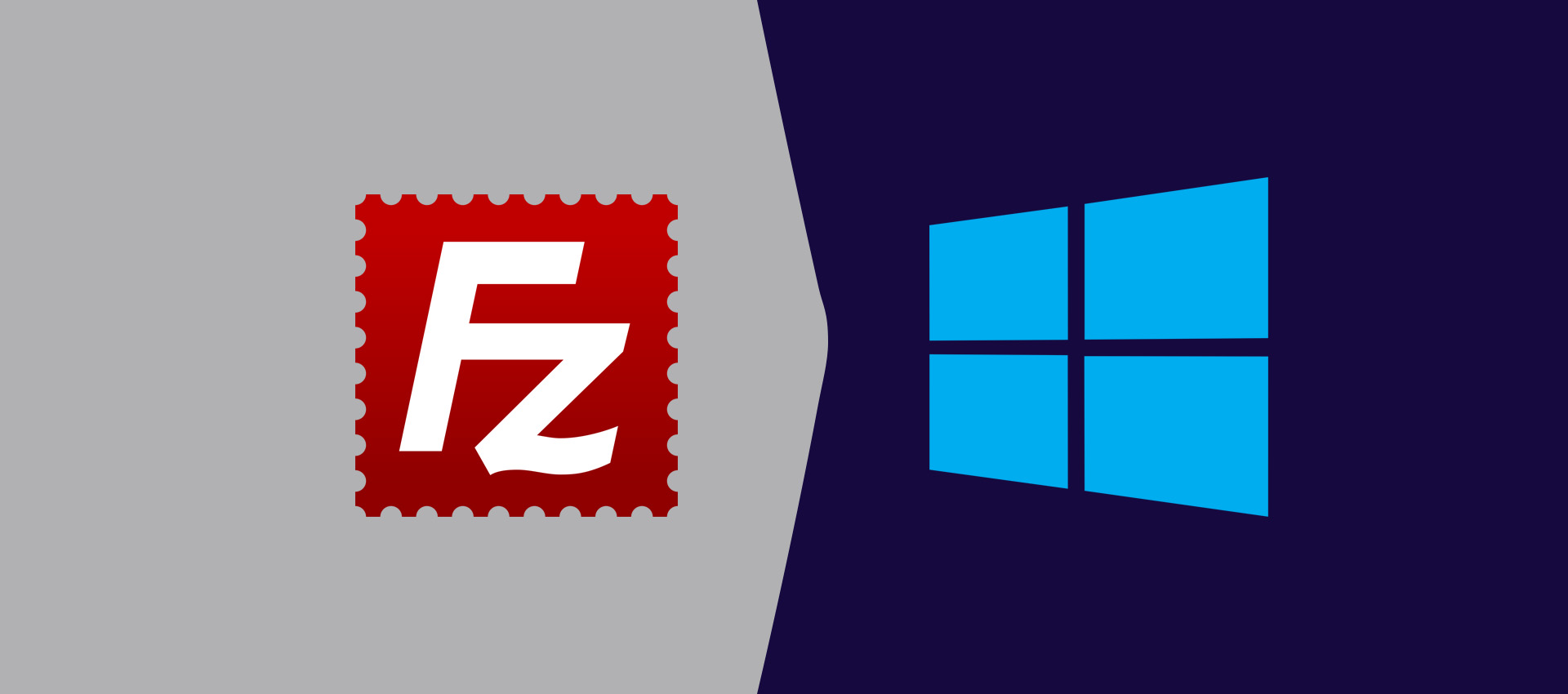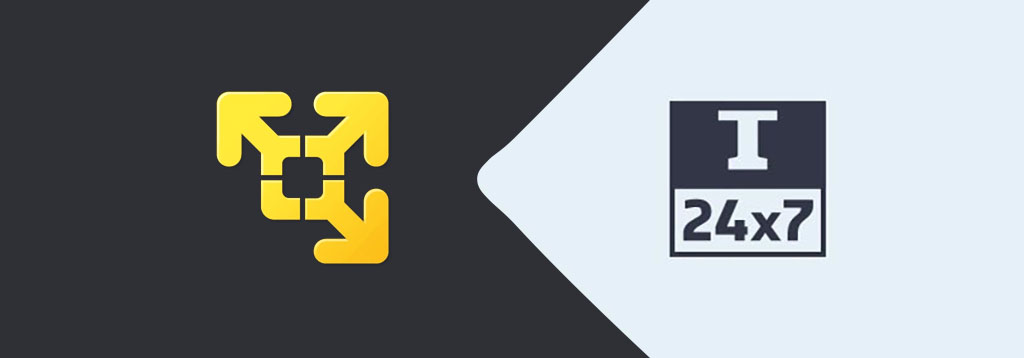
How To Delete Virtual Machine On VMware Workstation Player
It provides the steps required to delete Virtual Machine on VMware Workstation Player. We can delete Virtual Machine from VMware Workstation Player using the options provided in this tutorial.
This tutorial provides all the steps required to either remove or delete an existing Virtual Machine from the VMware Workstation Player.
Remove Virtual Machine
Select the Virtual Machine to be removed and right-click it. It will show the possible options as shown in Fig 1. Now click the option Remove from the Library to remove an existing Virtual Machine from the VMware Library as highlighted in Fig 1. This will keep the files of the Virtual Machine without deleting them. We can either move the Virtual Machine to another location or use it later when required.
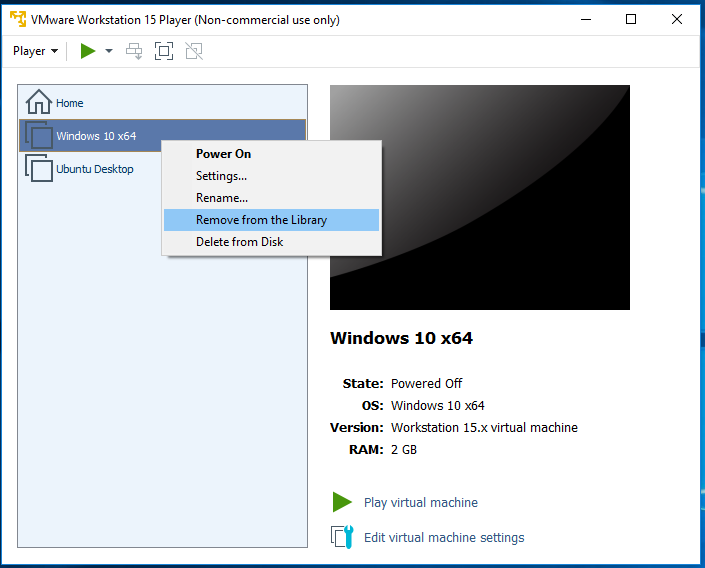
Fig 1
Delete Virtual Machine
Select the Virtual Machine to be deleted and right-click it. Now click the option Delete from Disk to delete an existing Virtual Machine from the VMware Library as highlighted in Fig 2. This will delete all the files associated with the Virtual Machine and it cannot be accessed later.
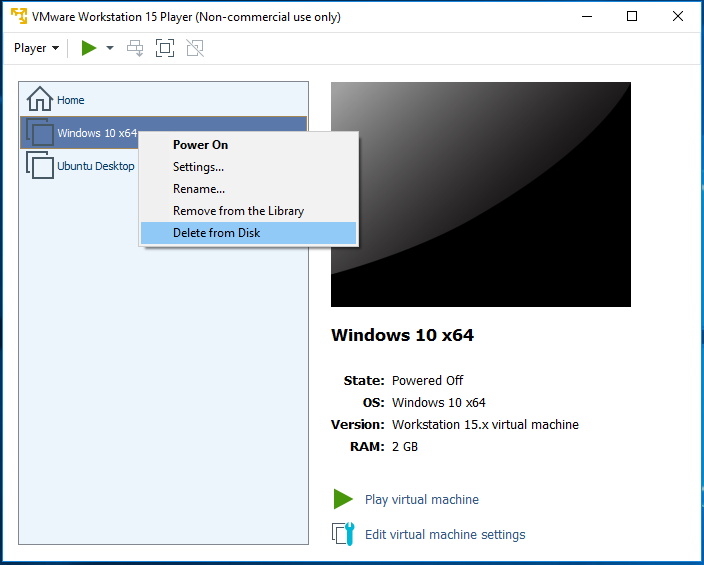
Fig 2